This tutorial is from maria José and was translated with your permission
| Tutorial | Taina Original AQUI |
| Créditos | Lily Garnier / Nena Silva / Monaiekje |
| Material | AQUI |
| Plugins | Mura's Seamless Carolaine and Sensibility Simple Eye Candy 5: Impact |
| DownloadsPlugins | AQUI |
| Atenção! | Double click on the Extrude preset to export to the plugin |
| Contatos |
E-mail: AQUI Facebook: AQUI Your Versions: AQUI |
SCRIPT
(click on the prints for a better view)
01. put color # 343924 in the foreground and color # a4a18e in the background
02. Prepare a Linear gradient
26
03. open the alpha channel file (alphachannel-taina) / duplicate (shift + d)
/ close the original
04. fill the image with light color (# 3a3724)
05. layers / new mask layer / from image / mask (monaiekje-mask17)
28
06. merge group
07. effects / plugins / mura's seamless / emboss at alpha / default
29
08. effects / plugins / carolaine and sensibility / cs-ldots / default
30
09. layers / properties / blend mode: multiply
31
10. add new layer
11. layers / arrange / send to bottom
12. fill the layer with the gradient
13. adjust / blur / gaussian blur: 50
32
14. merge visible
15. effects / plugins / simple / pizza slice mirror
16. selections / load selection from alpha channel / selection 1
33
17. selections / promote selection to layer
18. adjust / blur / gaussian blur: 50
34
19. selections / invert
20. drop shadow: 0 0 100 50 black
21. selections / invert
22. add new layer
23. open the misted face / copy and paste into the selection
24. selections / invert
25. drop shadow same as previous
26. merge down
27. select none
28. activate the bottom layer - merged
29. selections / load selection from alpha channel / selection 2
35
30. selections / promote selection to layer
31. adjust / blur / gaussian blur: 50
36
32. selections / invert
33. drop shadow: 0 0 100 50 black
34. selections / invert
35. minimize your work image, we'll come back to it later
36. open your landscape misted tube
37. effects / image effects / seamless tiling / default
38
38. copy this image / return to your working image
39. add new layer
40. paste the image copied above, in the selection
41. effects / texture effects / mosaic-antique
39
42. selections / invert
43. drop shadow: 0 0 100 50 black
44. selections / invert
45. merge down
46. select none
47. layers / properties / blend mode: luminance (l)
40
48. selections / load selection from alpha channel / selection 3
40
49. add new layer
50. fill the selection with the gradient
42
51. select none
52. effects / plugins / eye candy 5: impact / extrude
/ preset (extrude-taina-mj)
43
53. effects / geometric effects / skew
44
54. effects / image effects / offset (0/64)
45
55. layers / duplicate
56. image / mirror / mirror vertical (flip)
57. merge down
58. effects / reflection effects / rotating mirror
59. selections / load selection from alpha channel / selection 4
46
60. press delete on your keyboard - apply 2 times
61. select none
62. drop shadow: 0 0 60 30 black
63. activate the top layer
64. open the decorative tube / copy and paste as a new layer
65. Image / resize: 1 x 55%; 1 x 80% - all layers unchecked
66. position according to model
67. drop shadow of your choice
68. the layers will look like this:
48
69. merge visible
70.effects / plugins / aaa filters / custom / landscape (Optional)
49
71. image / add borders / 1px / color # a4a18e
72. image / add borders / 20px / color # 3a3924
73. image / add borders / 1px / color # a4a18e
74. image / add borders / 30px / color # 3a3924
75.image / add borders / 1px / color # a4a18e
76. select the 30px edge with the magic wand
77.drop shadow: 0 0 60 30 black
78. selections / invert
79. drop shadow like the previous one
80. select none
81. place your signature
82. merge all
83. image / resize: 1000px (width)
84. save: file / export / jpeg optimizer
Thank you for doing my translations












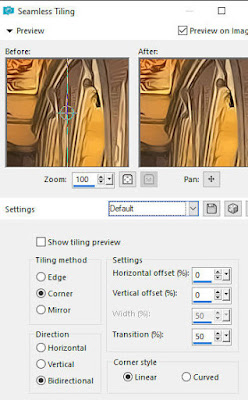






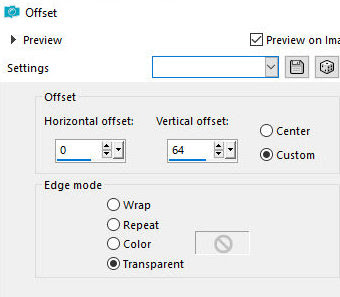




Nenhum comentário:
Postar um comentário
Observação: somente um membro deste blog pode postar um comentário.