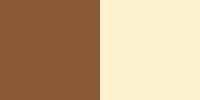PUESTA DE SOL
by Bea
by Bea
This tutorial has the permission of the author. Thank you Bea
Original Tutorial here
PLUGINS - here
Mura's Meister - Xero - BKG Designers sf10 II
MATERIAL - here
anna.br_lake-savica-by-bfrkovïc
Grisi_Woman_926
sel252_aliciar
Marca de agua
Grisi_Woman_926
sel252_aliciar
Marca de agua
PALETA DE CORES
* Open the color palette on the PSP and capture the colors with the dropper tool
* Adjust blend mode and layer opacity according to your images
* Adjust blend mode and layer opacity according to your images
* If you have any difficulties performing this tutorial, please contact me: e-mail
* When doing one of the tutorials of my blog, I would appreciate it if you put a link to the tutorial.
* Send me your version and I will be happy to put it in my gallery
* Before you share this tutorial, read the author's terms
* Help me improve the quality of my translations and my blog: if you find any errors in the links, in the translations, in the blog, please let me know by the email above. Thankful.
* When doing one of the tutorials of my blog, I would appreciate it if you put a link to the tutorial.
* Send me your version and I will be happy to put it in my gallery
* Before you share this tutorial, read the author's terms
* Help me improve the quality of my translations and my blog: if you find any errors in the links, in the translations, in the blog, please let me know by the email above. Thankful.
ROTEIRO
1. Open a new image of 900x600px.
Fill with a gradient formed by the colors #6b6a26 and #d9d899
2. Plugin Unlimited - BKG Designer sf10 II - Dodgers Done
3. Layers - Duplicate
Image - Mirror
Change the layer's opacity to 50
4. Layers - Merge - Merge Down
Image - Flip
5. Layers - New Raster Layer
6. Selections - Load Selection from disk - sel22_aliciar
Fill with color #414017
Select none
7. Plugin Mura's Meister - Copíes - Blur(v-wave)
8. Effects - User Defined Filter - Emboss 3
9. Layers - Duplicate
Image - Flip
Layers - Merge - merge down
10. Layers - Duplicate
Image - Mirror
Layers - Merge - Merge Down
11. Drop Shadow: 1/1/75/2 - color #414017
12. With Magic Wand, select the corners of the image as in print
13. Selections - Invert
New Raster Layer
Edit/Copy and Paste into selection, the tube anna.br.lake-savica-by-bfrkavic(landscape)
Selections - Select none
Layers - Arrange - Move Down
14. Activate the Raster 2
Effects - User Defined Filter - Emboss 3
15. Edit/Copy and Paste as new layer the tube Grisi-woman-926
16. Image - Resize 57% - All layers unchecked
Image - Mirror
Image - Mirror
17 - Effects - image effects - offset
18. Plugin Xero - Soft Vignotte (Opcional, depending on the image you use, it's to give a little shade)
19. Drop Shadow: 0/0/75/20 - color #414017
20. Image - add borders - 2px - color #414017
Image - Add borders - 20px - color #a9a867
21. Select the 20px border with Magic Wand -
Selections - Invert
Drop Shadow: 0/0/75/30 - color #414017
Select none
22. New Raster layer
Add your signature
Save as JPEG
I hope you enjoyed.
Thank you for doing my translations
Thank you for doing my translations