This tutorial is from Edith Spigai and was translated with your permission
Original HERE
***
Credits:
Original version: LB Tubes
My version: Graphics Beatrice / Cibi-Bijoux
***
Material:
1 female tube (not supplied)
1 Decorative tube (not supplied)
Download HERE
***
Plugins:
Mehdi / Sorting Tiles
Neology / Line Art
Carolaine and Sensibility / CS_LDots
Texture / Texturizer
Mura's Meister / Perspective Tiling
AAA filters / Custom
Blog's plugins: HERE
***
Preparation:
Save Selections to PSP Selections Folder
***
Orientations:
Click on the prints for a better view.
Remember to save work as it runs
Change Blend Mode, Opacity, and Drop Shadow to Your Images
Pick Tool replaces Deform tool from older versions of PSP
If your PSP is an older version, use material labeled "PSP ANTIGO"
Remember to save work as it runs
Change Blend Mode, Opacity, and Drop Shadow to Your Images
Pick Tool replaces Deform tool from older versions of PSP
If your PSP is an older version, use material labeled "PSP ANTIGO"
***
My E-Mail: HERE
Send us your versions or let me know if you have any problems
with the tutorial or material
with the tutorial or material
***
Versions: HERE
***
Groups:
******
SCRIPT:
Color Chart:
1- # aeaeae
2- # 383838
01
Open a new image with 900x600
02
Fill in this Linear gradient (color 1 in the foreground and color 2 in the background)
03
Adjust / Blur / Gaussian Blur: 20
04
Effects / Plugins / Mehdi / Sorting Tiles
05
Effects / Edge Effects / Enhance
06
Selections / Load selection from Disk / Selection # 1
07
Selections / Promote selection to layer
08
Effects / Unlimited 2 / Plugins / Neology / Line Art
Select None
09
Effects / Plugins Carolaine and Sensibility / CS-LDots
10
Adjust / Sharpness / Sharpen
11
Drop Shadow: 5 -5 50 1 Black
12
Enable layer Raster 1
Selections / Load selection from Disk / Selection # 2
13
Selections / Promote selection to layer
14
Selections / Modify / Contract: 10
15
Press Delete on your keyboard
Select None
16
Effects / Plugins / Eye Candy 5: Impact / Glass / Preset (Clear)
17
Layers / Arrange / Bring to top
18
Effects / Image Effects / Offset (500/215)
19
Layers / Duplicate
20
Effects / Image Effects / Offset (125 / -164)
21
Merge down
22. Enable layer Raster 1
Selections / Load selection from Disk / Selection # 3
23
Selections / Promote selection to layer
24
Adjust / Blur / Gaussian Blur: 30
Select None
25
Effects / Plugins / Carolaine and Sensibility / CS_LDots
26
Adjust / Sharpness / Sharpen
27
Drop shadow: 5 5 50 15 black
28
Enable layer Raster 1
Selections / Load selection from disk / Selection # 4
29
Selections / Promote selection to layer
30
Adjust / Blur / Gaussian Blur: 30
Select None
31
Effets / Plugins / Texture / Texturizer
32
Drop shadow: 5 5 50 15 black
33
Enable layer raster 1
Selections / Load selection from Disk / selection # 5
34
Selections / Promote selection to layer
35
Adjust / Blur / Gaussian Blur: 30
Select None
36
Effects / 3D Effects / Cutout
37
Enable layer Raster 1
Layers / Duplicate
38
Adjust / Blur / Gaussian Blur: 30
39
Effects / Plugins / Unlimited 2 / Neology / Digital Weaver
40
Effects / Plugins / Mura's Meister / Perspective Tiling
41
Adjust / Sharpness / Sharpen More
42.
Drop shadow: 0 0 80 40 black
43
Enable the Promoted Selection 2 layer
Copy and paste as new layer tube (Deco-Infinite)
Position by model
44. Activate the Promoted Selection 3 layer
Activate the Text Tool and configure as print (Source: TCCM ___. TTF - no material):
Type: "Infinite"
15
Layers / Convert to Raster Layer
45
Effects / Plugins / Eye Candy 5: Impact / Extrude / preset (Small Offset.No Smoothing)
Drop Shadow: 1 1 80 1 Black
46
Activate the Promoted Selection 1 layer
Copy and paste as your new layer your decorative tube
47
Activate the Promoted Selection 4 layer
Copy and paste your main tube
48
Merge visible
49
Effects / 3D Effects / Butonize - Apply Twice
50
Image / Add borders / 2px / color 2
51
Effects / Plugins / AAA Filters / Custom / Preset (sharp)
52
Merge all
53
Put your signature
54
Save: File / Export / Jpeg Optimizer
Thank you for doing my translations.













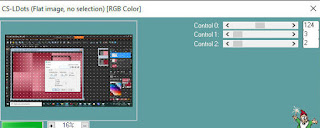








Nenhum comentário:
Postar um comentário
Observação: somente um membro deste blog pode postar um comentário.