ROTEIRO: Tabela de cores: Etapa 01 Abra o arquivo (Selections From Alpha Channel) / Duplique (Shift+D)/ Feche o original Etapa 02 Pinte a imagem com a cor 1 Adicione uma nova layer Selections / Select All Copie e cole na seleção o tube(jolcsi495) Select None Etapa 03 Effects / Image Effects / Seamless Tiling / Default Adjust / blur / Gaussian Blur: 30 Merge Down Layers / Duplicate Etapa 04 Effects / Plugins / Unlimited 2 / BKG Designer sf10 I / Alf's border Mirror Bevel Etapa 05 Selections / Load selection from alpha channel / Selection #1 Selections / promote selection to layer select None Ative a Pick Tool e configure como no print (0/227) Drop Shadow: 0 0 100 100 preto / Shadow on new layer marcado Effects / plugins / AP[Lines] / SilverLining Effects / image Effects / Seamless Tiling / Default Ative a layer Promoted Selection Drop Shadow: -9 0 67 38 preto Etapa 06 Ative a layer Copy of Raster 1 Selections / Load selection from alpha channel / Selection #1 Selections / Promote selection to layer Layers / Arrange / Bring to top Selections / Modify / Contract: 30 Adicione nova layer Pinte com a cor escura ou clara, a cor que você preferir Selections / Modify / Contract: 3 Edit / Cut Effects / 3D Effects / Cutout Mantenha a seleção Etapa 07 Ative a layer Promoted Selection 1 Effects / Texture Effects / Weave / Cor 1 e 3 Selections / Modify / Contract:30 Ative a layer Copy of Raster 1 Selections / promote selection to layer Layers / Arrange / Bring to top Etapa 08 Effects / Textura Effects / Texture (texture) Selections / Modify / Contract: 30 Ative a layer Copy of Raster 1 Selections / Promote selection to layer Layers / Arrange / Move Up Repetir Move UP 5 vezes Adicione nova layer Effects / 3D Effects / Cutout - mesma configuração anterior Select None Etapa 09 Selections / Load selection from alpha channel / Selection #2 Adicione uma nova layer Copie e cole na seleção o tube (festmény) Effects / Plugins / FM Tile Tools / Blend Emboss Adjust / Sharpness / Sharpen Select None Layers / Duplicate Image / Mirror Ative a layer Raster 3 Feche as 4 layers inferiores clicando no olho (raster 1, Copy of Raster 1, Promoted Selection Shadow 1, Promoted selection) Merge visible Volte a visibilidade das layers Etapa 10 Image / Resize: 85% - All layers desmarcado(Layer Merged) Drop Shadow: 0 0 67 38 preto Etapa 11 Ative a layer Copy of Raster 1 Selections / Load selection from alpha channel / Selection #3 Selections / Promove selection to layer Layers / Arrange / Bring to top Drop Shadow - mesma configuração anterior Etapa 12 Selections / Modify / Contract:45 Effects / 3D Effects / Cutout - mesma configuração anterior Copie e cole na seleção o tube (Jolcsi141) Effects / Plugins / FM Tile Tool / Blend Emboss Adjust / Sharpness / Sharpen Ative a Promoted selection shadow 1 Edit / Cut Select None Etapa 13 Ative a layer superior (Promoted Selection 1) Selections / Load selection from alpha channel / Selection #3 Selections / Modify / Select selection borders Effects / 3D Effects / Inner Bevel Select None Etapa 14 Ative a layer Raster 1 Layers / Arrange / Bring to top Effects / Plugins / Mura's Meister / Perspective Tiling Drop shadow - mesma configuração anterior Etapa 15 Copie e cole como nova layer o tube (joldec) Ative a Pick Tool e configure conforme o print (0/23) Adjust / Sharpness / Sharpen Etapa 16 Image / Add borders / 1px / cor 1 Image / Add borders / 2px / cor 2 Image / Add borders / 1px / cor 1 Copie esta imagem (Edit / Copy) Selections / Select All Etapa 17 Image / Add borders / 45px / cor 1 Selections / invert Cole na seleção a imgem copiada na etapa 16 Adjust / Blur / Gaussian Blur mesma configuração anterior Selections / Invert Drop Shadow mesma configuração anterior Select None Etapa 18 Copie e cole como nova layer o tube (Jolcsi495) Image / Resize: 75% - all layers desmarcado Posicione e coloque Drop Shadow conforme sua preferência Etapa 19 Copie e cole como nova layer o tube (text) Posicione conforme o modelo Etapa 20 Copie e cole como nova layer o tube (falevél) Posicione conforme o modelo Coloque sua assinatura Merge All Salve: File > Export > JPEG Optimizer Obrigada por fazer minhas traduções |
Minhas traduções
- Página inicial
- BEA
- BELINDA GRAPHIC
- C LAURETTE
- CEYLAN
- CICKA DESIGN
- CLOCLO
- COLYBRIX
- CREATIONS VIRGINIA
- CREATIVE ATTITUDE
- DILEK
- EDITH SPIGAI
- ELIZABETH CREATIONS
- EMILIETA
- ENIKO TUTORIALS
- ERINA TUTORIAL
- ESMAKOLE
- EUGENIA CLO
- FRANIE MARGOT
- GRAPHICS BEATRICE
- JOLCSI TUTORIAL
- KAMIL
- KARIN PSP
- KATINKA TUTORIAL
- LADY TESS
- MALACKA
- MARIA JOSÉ
- MARJA'S PSP LESSEN
- MARNY SENSATION
- MISAE
- NAISE M
- NINES
- PINKS PSP TUBES
- POUSHKA GRAPH
- PSP ARENA
- PSP DREAM CATCHER
- PSP MAGNIFIQUE
- PSP MET PLEZIER
- RENY'S TUTORIALS
- RINIE DESIGNS
- SATURNELLA
- SWEETY
- TATI DESIGNS
- TCHOUNETTE TUTORIELS
- VIOLINE GRAPHISM
- VIVIANE PSP DESIGN
- WOMANENCE
- YVONNE'S PSP LESSEN
- TUBES
- MEUS TUTORIAIS
- MINHAS VERSÕES
- GALERIA
- SITE TUTORIAIS
- MEU BANNER
- DICAS PSP
terça-feira, 1 de outubro de 2019
Jolcsi - I like Autumn
Assinar:
Postar comentários (Atom)





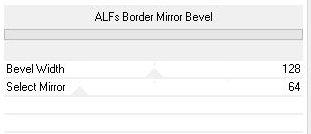






















Nenhum comentário:
Postar um comentário
Observação: somente um membro deste blog pode postar um comentário.