This tutorial is by Maria José and was translated with your permission
Original HERE
****
Credits:
LB tubes
Tubessinn
****
Material - HERE
If any material does not open, contact me
****
Plugins:
VanDerLee / Unplugged-X
Simple
Mura's Seamless
Plugins - HERE
****
Tutorial's Colors:
****
Tutorial's Colors:
****
Orientations:
Click on the prints for a better view.
Remember to save work as it runs
Change Blend Mode, Opacity, and Drop Shadow to Your Images
Pick Tool replaces Deform tool from older versions of PSP
Remember to save work as it runs
Change Blend Mode, Opacity, and Drop Shadow to Your Images
Pick Tool replaces Deform tool from older versions of PSP
***
My E-Mail: HERE
Send us your versions or let me know if you have any problems
with the tutorial or material
with the tutorial or material
***
Versions: HERE
***
Groups:
********
SCRIPT:
01.
a) Open the mask on the PSP and minimize
b) Save your selections in the PSP Selections folder
02. Place the color # e6c078 in the foreground and the color # 300602 in the background
03. Prepare a Linear gradient:
04. Open a new image with 1000x700px
05. Fill with the gradient
07. Effects / Texture Effects / Weave (Colors: Black / White)
09. Add a new layer
10. Fill with the gradient
11. Select None
12. Effects / Plugins / VanDerLee / Unplugged-X / Screen Dither
14. Add a new layer
15. Fill with the gradient
16. Select None
18. Merge down
19. Drop Shadow: 0 0 60 30 black
20. Merge Down
21. Effects / Image Effects / Seamless tiling
23. Layers / Duplicate
24. Image / Resize: 80% - all layers unchecked
25. Effects / plugins / Simple / Center Tile
27. Activate the Raster 1 layer
28. Open the tube (mistedparaiso) / Copy and paste as a new layer
30. Open the tube (deco-garances-mj) / Copy and paste as a new layer
32. Layers / Arrange / Bring to top
33. Add new layer
34. Layers / Arrange / Move down - Apply 2 times
35. Fill the layer with light color
37. Merge Group
39. Effects / plugins / Mura's Seamless / Emboss at Alpha / Default
40. Activate the top layer
41. Copy and paste the decorative vase and the character tube
42. Apply a Drop Shadow of your choice
44. Merge visible
45. If desired, change the blend mode and opacity of the layers according to their colors
46. Image / Add borders / 1px / black
Image / Add borders / 10px / white
Image / Add borders / 1px / dark color
Image / Add borders / 1px / light color
Image / Add borders / 10px / white
Image / Add borders / 1px / dark color
Image / Add borders / 1px / light color
Image / Add borders / 10px / white
Image / Add borders / 1px / black
47. Place your signature
48. Merge All
49. Image / Resize: Width 1000px
50. Save: File / Export / Jpeg Optimizer
Thank you for doing my translations


















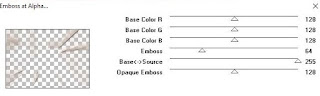

Nenhum comentário:
Postar um comentário
Observação: somente um membro deste blog pode postar um comentário.