Este tutorial é de Tati Design e foi traduzido com a sua permissão Original aqui *** Material - Download aqui *** Créditos: Tube: Lily *** Plugins:
BKG Kaleidoscope / Cake Mix
Unplugged Effects / Lens Reflections / Defocus
VM 1 / Web Weaver
Toadies / What are you?
Penta.com / Jean
Carolaine and Sensibility / CS-Texture / CS-HLines
Eye Candy 4000 /Gradiente Glow
Plugins do blog:
*** Meu e-mail: Escreva e envie suas versões ou me avise se tiver problemas com o tutorial ou com o material *** Vejam suas versões aqui ******************** Antes de começar: Salve as seleções na pasta de seleções do PSP Salve a textura (TD_Textura_Sweet) ma pasta Textures do PSP Tabela de cores versão original: ********************
01. Coloque a cor #e4d8bd no foreground e a cor #a7abb4 no background
02. Abra o arquivo (TD_Background_Sweet) / Duplique (Shift +D) / Feche o original / Renomeie para Raster 1. Ele será a base do trabalho
03. Effects / Image Effects / Seamless Tiling
04. Effects / Plugins / Unlimited 2 / BKG Kaleidoscope / Cake Mix
05. Effects / Plugins / Unlimited 2 / UnPlugged Effects / Lens Reflection
06. Effects / Plugins / Unlimited 2 / UnPlugged Effects / Defocus
07. Layers / Duplicate
08. Effets / Distortion Effects / Pixelate
09. Effects / Edge Effects / Enhance
10. Effects / Plugins / Unlimited 2 / VM 1 / Web Weaver
11. Drop shadow: 10 10 50 5 - cor 482c25
12. Effects / Image Effects / Seamless Tiling
13. Ative a layer Raster 1
14. Selections / Load selection from disk / Selection (TD_Sweet_Sel1)
15. Selections / Promote selection to layer
16. Layers / Arrange / Bring to top
17. Mantenha a seleção
18. Effects / Texture Effects / Blinds / cor #a7abb4
19. Effects / Edge Effects / Enhance
20. Select None
21. Effects / Plugins / Toadies / Weaver
Nota: Lembre-se de colocar a cor #a7abb4 no background para que o efeito apareça
22. Ative a layer inferior Raster 1
23. Selections / Load selection from disk / Selection (TD_Sweet_Sel2)
24. Selections / Promote selection to layer
25. Select None
26. Layers / Arrange / Bring to top
27. Effects / Plugins / Penta.com / Jeans
28. Layers / Properties / Blend Mode: Multiply
29. Ative a layer inferior Raster 1
30. Selections / Load selection from disk / Selection (TD_Sweet_Sel3)
31. Selections / Promote selection to layer
32. Layers / Arrange / Bring to top
33. Mantenha a seleção
34. Effects / Plugins / Carolaine and Sensibility / CS_Texture
35. Select None
36. Effects / Image Effects / Seamless Tiling
37. Ative a layer Copy of Raster 1
38. Selections / Load selection from disk / Selection (TD_Sweet-Sel4)
39. Selections / promote selection to layer
40. Select None
41. Layers / Arrange / Bring to top
42. Effects / Plugins / Toadies / What are you?
Nota: Coloque a cor #a7abb4 no background
43. Effects / Plugins / Carolaine and Sensibility / CS_HLines
*5 0 10
44. Layers / Properties / Blend Mode: Multiply
45. Layers / New Raster Layer
46. Preencha a layer com a cor #e4d8bd
47. Effects / Geometric Effects / Perspective Horizontal
*90 transp
48. Layers / Properties / Opacity:50
49. Layers / New Raster Layer
50. Preencha a layer com a cor #482c25
51. Layers / New Mask Layer / From Image / Mask (TD_Mask1_Sweet)
52. Merge Group
53. Ative a layer Raster 2
54. Layers / New Raster Layer
55. Selections / Load selection from disk / Selection (TD_Sweet-Sel5)
56. Preencha a seleção com a cor #e4d8bd
57. Mantenha a seleção
58. Effects / Texture Effects / texture (TD_Textura_Sweet)
*100 0 1 0 0 br 260 60 25
59. Layers / Properties / Opacity:50
60. Mantenha a seleção
61. Ative a layer superior (Group-Raster 3)
62. Layers / New Raster Layer
63. Effects / Plugins / Eye Candy 4000 / Gradient Glow
Nota: Onde está assinalado no print, altere as cores para as que vc estiver usando
*Basic: 10 25 100 x *Color Fat
64. Select None
65. Layers / Properties / Blend Mode: Luminance (L)
66. Abra o tube (TD-WordArt_Sweet) / Copie e cole como nova layer
67. Ative a Pick Tool e configure (150/166)
Pressione M para sair da seleção
68. Drop Shadow: 5 5 30 0 - cor #482c25
69. Ative a layer Promoted Selection 3
70. Layers / New Raster Layer
71. Preencha a layer com a cor #a7abb4
72. Layers / New Mask Layer / From Image / Mask (TD_Mask2_Sweet)
73. Merge Group
74. Layers / Properties / Blend Mode: Overlay / Opacity:50
75. Adicione as bordas abaixo, com symmetric marcado:
Image / Add borders / 2px / cor #e4d8bd
Image / Add borders / 1px / cor #482c25
Image / Add borders / 15px / cor #ffffff
Image / Add borders / 1px / cor #482c25
Image / Add borders / 10px / cor #e4d8bd
Image / Add borders / 1px / cor #482c25
Image / Add borders / 15px / cor #ffffff
Image/ Add borders / 3px / cor #a7abb4
Image / Add borders / 30px / cor #ffffff
76. Abra o seu tube principal / Copie e cole como nova layer
77. Redimensione-o se necessário
78. Psocione à direita conforme o modelo
79. Se usar o mesmo tube do tutorial, ative a Pick Tool e configure: (440/20)
Pressione M para sair da seleção
80. Drop Shadow: 15 15 60 35 preto
81. Coloque sua assinatura
82. Image / Add borders / 1px / cor #482c25
83. Image / Resize: Width 900px
84. Adjust / Sharpness / Sharpen
85. Salve: File > Export > JPEG Optimizer
Obrigada por fazer minhas traduções
Outra versão
Tube: Lily
|
Minhas traduções
- Página inicial
- BEA
- BELINDA GRAPHIC
- C LAURETTE
- CEYLAN
- CICKA DESIGN
- CLOCLO
- COLYBRIX
- CREATIONS VIRGINIA
- CREATIVE ATTITUDE
- DILEK
- EDITH SPIGAI
- ELIZABETH CREATIONS
- EMILIETA
- ENIKO TUTORIALS
- ERINA TUTORIAL
- ESMAKOLE
- EUGENIA CLO
- FRANIE MARGOT
- GRAPHICS BEATRICE
- JOLCSI TUTORIAL
- KAMIL
- KARIN PSP
- KATINKA TUTORIAL
- LADY TESS
- MALACKA
- MARIA JOSÉ
- MARJA'S PSP LESSEN
- MARNY SENSATION
- MISAE
- NAISE M
- NINES
- PINKS PSP TUBES
- POUSHKA GRAPH
- PSP ARENA
- PSP DREAM CATCHER
- PSP MAGNIFIQUE
- PSP MET PLEZIER
- RENY'S TUTORIALS
- RINIE DESIGNS
- SATURNELLA
- SWEETY
- TATI DESIGNS
- TCHOUNETTE TUTORIELS
- VIOLINE GRAPHISM
- VIVIANE PSP DESIGN
- WOMANENCE
- YVONNE'S PSP LESSEN
- TUBES
- MEUS TUTORIAIS
- MINHAS VERSÕES
- GALERIA
- SITE TUTORIAIS
- MEU BANNER
- DICAS PSP
quinta-feira, 8 de agosto de 2019
Tati Design - Sweet
Assinar:
Postar comentários (Atom)










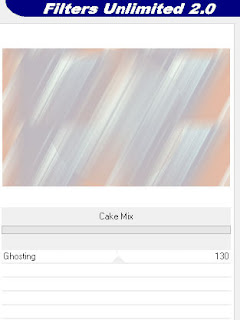


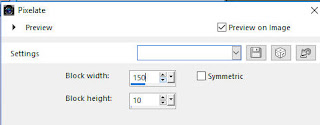






















Nenhum comentário:
Postar um comentário
Observação: somente um membro deste blog pode postar um comentário.