Este tutorial é de Pink e foi traduzido com a sua permissão
|
Tutorial: Weirdness
Original
AQUI
Créditos:
Riet / Pink
Material:
Plugins:
Mehdi Simple Tramages Mock Graphic Plus Unlimited 2: Background Designers IV Photo Aging Kit Color Rave
Download:
AQUI
Instruções:
*Salve as
seleções na pasta Selections do PSP
Contatos:
Lembrando:
*Modifique o blend mode e a opacidade das layers e
aplique drop shadow de acordo com seus tubes.
*A ferramenta Pick Tool em versões antigas do PSP é chamada Deformation *Em versões antigas do PSP: Mirror / Mirror Horizontal = Mirror Mirror / Mirror Vertical = Flip |
ROTEIRO
(clique nos prints para visualizar melhor)
01. coloque a cor 1 no foreground e a cor 2 no background
02. abra uma nova imagem transparente com 900x600px
03. effects / plugins / mehdi / wavy lab
Seq.Cores: 2-1-3
04. effects / plugins / unlimited 2 / background designers IV / sf10 slice n dice
05. effects / plugins / simple / top bottom wrap
06. selections / load selection from disk / selection (sel-les21-pink)
07. selections / promote selection to layer
08. select none
09. effects /plugins / tramages / holidays in egypt
10. effects / image effects / seamless tiling
11. layers / duplicate
12. image / free rotate left/90
13. drop shadow: 0 0 80 25 preto
14. clique na layer inferior - raster 1
15. effects / plugins / unlimited 2 / photo aging kit / centerspot/vignetting
16. merge visible
17. effects / geometric effects / perspective horizontal
18. ative a régua: View / rulers
19. ative a pick tool / clique no nó central direito e arraste a imagem para a esquerda
até a altura dos 850px
20. adicione nova layer
21. pinte a layer com preto
22. layers / new mask layer / from image / mask(masker-les21-pink)
23. merge group
24. effects / texture effects / blinds (cor 4)
25. adjust / sahrpness / sharpen
26. drop shadow: 0 0 80 25 branco
27. merge all
28. effects / plugins / mock / bevel
29. adicione nova layer
30. selections / load selection from disk / selection (sel2-les21-pink)
31. pinte a seleção com a cor 4
32. select none
33. copie o tube (riet-tekst-weirdness-557-060220)
34. cole como nova layer
35. image / resize: 80%
36. drop shadow: 2 2 35 0 branco
37. ative a pick tool e configure (571/176) / pressione M
38. clique na layer inferior - background
39. selections / load selection from disk / selection (sel3-les21-pink)
40. selections / promote selection to layer
41. select none
42. effects / plugins / unlimited 2 / ColorRave / atmospherizer 1.1
(Nota: configure esse efeito de acordo com as cores que você usar.
Você pode alterar a configuração manualmente ou clicar em Randomize até
encontrar a configuração de acordo com suas cores)
43. copie o tube (decoratie les 21-pink)
44. cole como nova layer
45. objects / align / left
46. objects / align / bottom
47. drop shadow: 1 1 80 1 preto
48. clique na layer inferior - background
49. adicione nova layer
50. selections / load selection from disk / selection (sel4-les21-pink)
51. pinte a seleção com a cor 4
52. select none
53. layers / properties / opacity: 50%%
54. drop shadow igual ao anterior
55. copie o tube (riet-557-060220)
56. cole como nova layer
57. layers / arrange / bring to top
58. image / resize: 90%
59. posicione o tube à esquerda, embaixo, conforme o modelo
60. adjust / one step noise removal
(Nota: se o seu tube não tiver granulações, não
precisa fazer esse passo)
61. layers / duplicate
62. clique na layer abaixo(original)
63. adjust / blur / gaussian blur: 15
64. layers / properties / blend mode: hard light
65. image / add borders / 1px / branco
image / add borders / 1px / preto
image / add borders / 4px / cor 1
image / add borders / 1px / branco
image / add borders / 1px / preto
66. selections / select all
67. image / add borders / 40px / cor 2
68. selections / invert
69. effects / plugins / graphic plus / cross shadow
70. adicione nova layer
71. pinte a seleção com a cor preta
72. layers / new mask layer / from image / mask (masker-les21-pink)
73. merge group
74. selections / invert
75. drop shadow: 0 0 100 35 preto
76. select none
77. image / mirror / mirror horizontal
78. image / add borders / 1px / preto
image / add borders / 1px / branco
79. coloque sua assinatura
80. merge all
81. salve: file / export / jpeg optimizer
Obrigada por fazer minhas traduções





















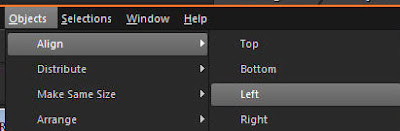









Nenhum comentário:
Postar um comentário
Observação: somente um membro deste blog pode postar um comentário.