This tutorial is from Maria Jose and was translated with you permission
| Tutorial | Panorâmica Original AQUI |
| Credits | Pink / Nena Silva |
| Material | HERE |
| Plugins | AAA Frames Unlimited 2 FF Gallery A Graphic Plus Bkg Kaleidoscope Toadies Eye Candy 5 : Impact Mura's Meister Mura's Seamless AAA Filters |
| DownloadPlugins | HERE |
| Attention! | Double click on the extrude preset to export it to the plugin |
| Contacts | E-mail:
HereFacebook:
Here Your Versions: Here |
ROTEIRO
(click on the prints for a better view)
01. put color # 979797 in the foreground and color # 262626 in the background
02. prepare a Radial gradient
03. open the alpha file (alphachannel-mj) / duplicate
(shift + d) /
close the original
04. fill the image with the gradient
05. adjust / blur / gaussian blur: 30
06. effects / plugins / aaa frames / foto frame
07. effects / plugins / unlimited 2 / tiles & mirror / XY Offset 50% (negative) / default
08. repeat steps 6 and 7
09. effects / plugins / ff gallery A / holidays in egypt
10. effects / plugins / graphic plus / vertical mirror / default
11. effects / reflection effects / rotating mirror
12. selections / load selection from alpha channel / selection 1
13. selections / promote selection to layer
14. effects / 3d effects / chisel
15. selections / invert
16. drop shadow: 0 0 100 50 black
17. select none
18. duplicate layers
19. effects / image effects / seamless tiling
20. effects / plugins / unlimited 2 / bkg kaleidoscope / kaleidoscope persian / default
21. select the white part with the magic wand
22. press delete on your keyboard
23. select none
24. Effects / plugins / toadies / what are you?
25. effects / edge effects / enhance
26. effects / plugins / eye candy 5: impact / extrude
preset (panoramica-mj)
27. image / flip / vertical flip
28. selections / load selection from alpha channel / selection 2
29. selections / invert
30. drop shadow: -25 0 100 50 black
31. selections / load selection from alpha channel / selection 3
32. selections / invert
33. drop shadow like the previous one
34. layers / arrange / move down
35. drop shadow: 0 0 60 30 black
35.1 select none
36. activate the promoted selection layer
37. image / resize: 85%
38. effects / image effects / offset (0/48)
39. selections / load selection from alpha channel / selection 4
40. open the landscape misted tube / copy and paste as a new layer
41. position the tube over the selection, as desired
42. selections / invert
43. press delete on your keyboard
44. drop shadow: 0 0 100 50 black
45. select none
46. activate the raster layer 1
47. adjust / add / remove noise / add noise
48. layers / duplicate
49. effects / plugins / toadies / what are you?
50. effects / plugins / mura's meister / perspective tiling
51. add new layer
52. fill the layer with light color
53. layers / new mask layer / from image / mask (mask-original-mj)
54. merge group
55. effects / plugins / mura's seamless / emboss at alpha / default
56. layers / properties / blend mode: screen or other according to your colors
57. open the character tube / copy and paste as a new layer
58. image / resize: 75% (if using tutorial)
59. position according to model
60. drop shadow of your choice
61. open the decorative tubes / copy and paste as a new layer
62. position according to the model or as you prefer
63. apply drop shadow of your choice
64. image / add borders / 1px / dark color
65. image / add borders / 10px / light color
66. image / add borders / 1px / dark color
67. selections / select all
68. image / add borders 40px / white
69. selections / invert
70. fill with the initial gradient
71. effects / plugins / graphic plus / cross shadow / default
72. effects / 3d effects / cutout
73. image / add borders / 1px / dark color
74. place your signature
75. merge all
76. effects / plugins / aaa filters / landscape (optional)
77. image / resize: 1000px (width)
78. save: file / export / jpeg optimizer
Thank you for doing my translations



















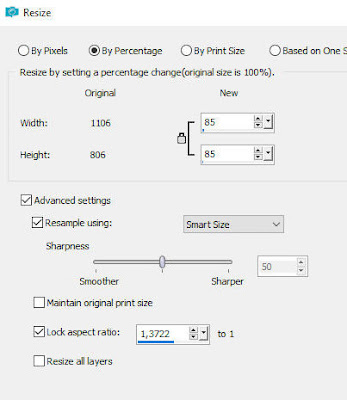











Nenhum comentário:
Postar um comentário
Observação: somente um membro deste blog pode postar um comentário.